Monday.com is a powerful project management tool that helps remote teams organize their work effectively. With an intuitive interface, powerful features, and flexible customization, Monday.com helps you manage projects, tasks, and resources remotely on both computers and smartphones. In this article, we will show you how to use Monday.com on your phone to organize remote projects.
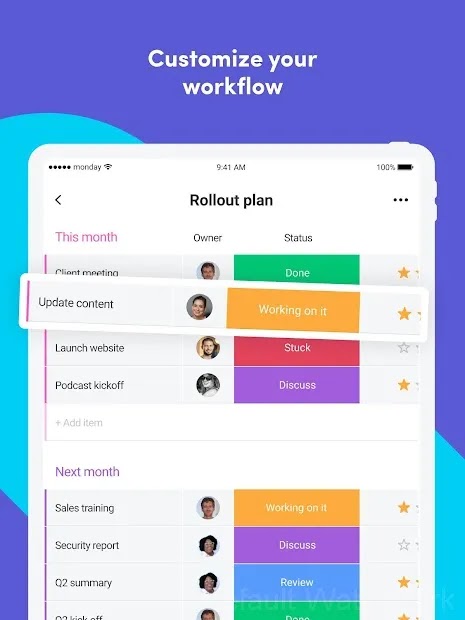
1. Create and Customize Projects
The first step to manage projects remotely on Monday.com is to create a new project. On the mobile app, just tap the icon “+” and select “New Project”. Once created, you can customize the project by adding columns, tasks, and assigning them to team members.
Monday.com allows you to set up flexible dashboards that help track each task and project progress. You can customize columns to display important information such as completion time, status, and person in charge.
Steps to create and customize a project:
- Click the “+” icon to create a new project.
- Customize columns and add tasks to project boards.
- Assign tasks to team members.
2. Divide Work and Assign Tasks
One of the outstanding features of Monday.com is the ability to divide work and assign specific tasks to each member. You can add specific tasks, set completion times, and assign them to the person responsible. This helps ensure that every member clearly understands their tasks and can track the overall progress of the project.
When there are any changes in progress or tasks, you will receive immediate notifications so you can update the situation and adjust the plan promptly.
Steps to assign tasks on Monday.com:
- Tap the project board and select “Add task”.
- Assign tasks to each team member.
- Set completion times and receive progress notifications.
3. Track Progress and Collaborate Online
Monday.com provides intuitive tools to track work progress in real time. You can use Kanban boards, calendars, or Gantt charts to get an overview of the entire project. This makes it easy to spot which tasks are having trouble or need to adjust their completion time.
Monday.com also supports live commenting on tasks, helping team members exchange and update information quickly, ensuring effective remote collaboration.
How to track project progress:
- Use a Kanban board or Gantt chart to track progress.
- Get notified about progress or when there are changes in tasks.
- Comment directly on tasks for quick collaboration.
4. Integrate Other Tools and Applications
Monday.com supports integration with many other tools such as Google Drive, Slack, Zoom and Outlook, helping you easily manage documents and meetings online. This helps ensure that all project-related resources are centrally managed and accessible to all members when needed.
How to integrate an app into a project on Monday.com:
- Go to settings and select integration with apps like Google Drive, Slack, or Zoom.
- Link your account to sync data.
- Manage and share documents, organize remote meetings easily.
Effective Remote Project Management With Monday.com
Monday.com is a powerful tool that helps remote teams organize and manage projects effectively. With project customization, task division, progress tracking, and integration with other tools, Monday.com helps ensure that you can manage work anytime, anywhere. Try using Monday.com to optimize your remote workflow today!




