Microsoft To Do is a powerful to-do list management app that lets you easily create, organize, and track tasks from anywhere. Especially on mobile phones, To Do helps you stay on top of what you need to do during the day, wherever you are. Below are detailed instructions on how to use Microsoft To Do on mobile to manage work effectively.
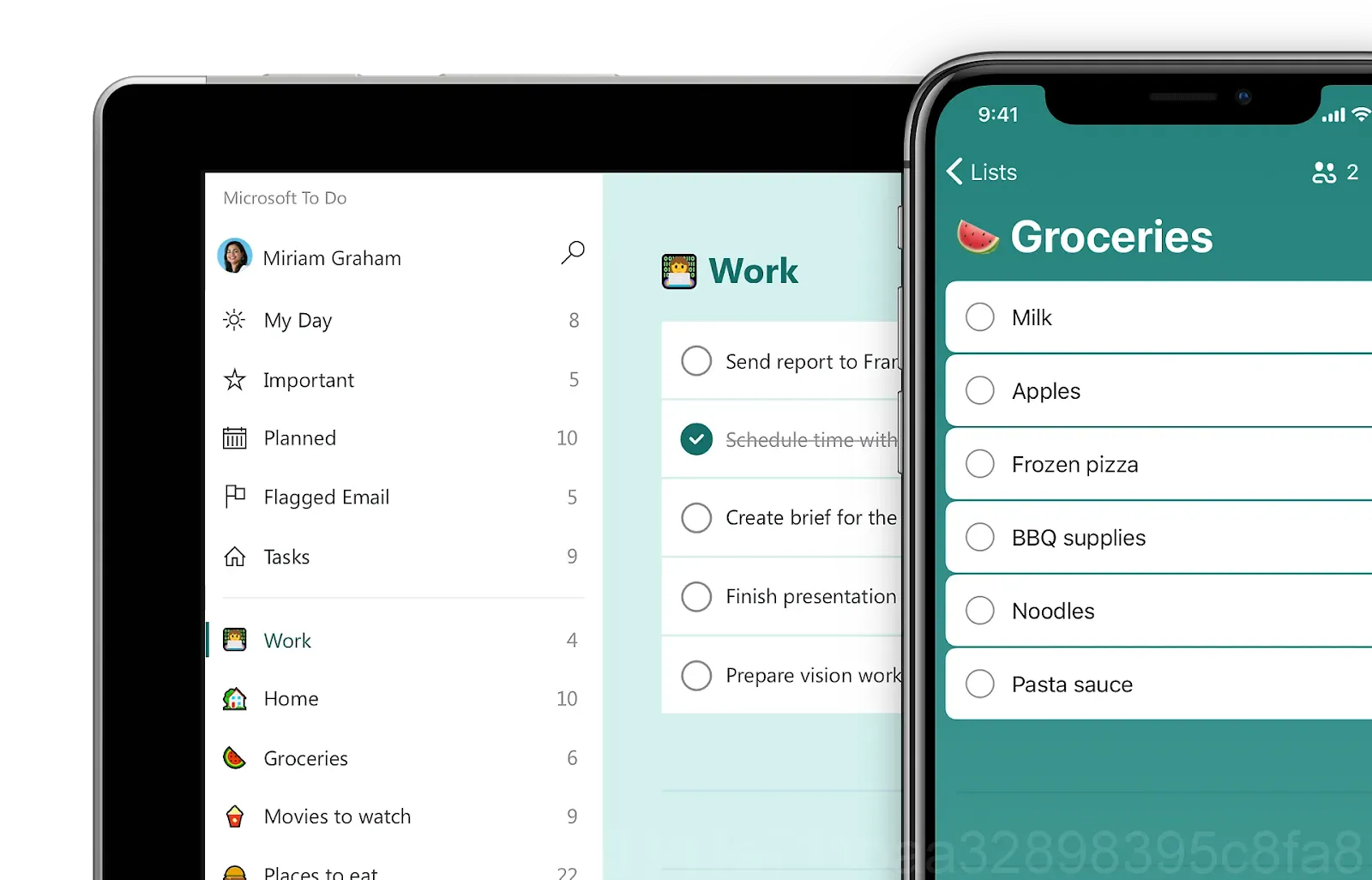
1. Create and Customize To-Do Lists
Microsoft To Do allows you to create different lists to manage tasks by group or topic. On the mobile app, just tap the icon “+” to create a new list. You can create lists like “Tasks”, “Housework”, or “Personal Projects” to easily track and divide tasks into each area.
Steps to create a list:
- Click the “+” icon to create a new list.
- Name the list and customize the icon and color.
- Start adding tasks to the list.
2. Add Tasks and Set Reminders
Adding tasks to your to-do list is an important step in managing daily tasks. You can add a task name, set a completion time, and add important notes. The reminder setting feature helps you not miss important tasks.
To add tasks and reminders:
- Click on the list, select “Add task”.
- Give the task a name and completion time.
- Add notes and set reminders if needed.
3. Prioritize Important Tasks
To manage your time more effectively, you can prioritize important tasks by marking them with stars. These tasks will be arranged at the top of the list, making it easy for you to track and complete them first. Microsoft To Do also allows you to add tasks to your “My Day” list to focus on completing daily tasks.
Task prioritization steps:
- Select the priority task and click the star icon.
- Priority tasks will appear at the top of the list.
- Add important tasks to “My Day” to focus on completing during the day.
4. Use “My Day” to Plan Every Day
The “My Day” feature in Microsoft To Do helps you plan your work for each day. Every morning, you can select important tasks to complete during the day from other lists and add them to “My Day”. This is a great way to keep your workday more organized and focused.
How to use My Day:
- Select the “My Day” tab from the main toolbar.
- Add important tasks from other lists.
- Complete tasks and update progress.
5. Synchronize Work Across Multiple Devices
Microsoft To Do is deeply integrated with your Microsoft account, allowing you to sync work across devices. You can manage your work on your phone, tablet and personal computer without worrying about data loss. This helps you stay on track, no matter what device you’re using.
How to synchronize work:
- Sign in to your Microsoft account on any device.
- Tasks and lists will sync automatically.
- Update and track work from any device.
Manage Work Effectively With Microsoft To Do
Microsoft To Do is a useful tool that helps you manage your to-do lists and organize your time more effectively. With features like creating lists, setting reminders, prioritizing tasks, and syncing across devices, you can optimize your daily workflow and accomplish your goals with ease. Use Microsoft To Do to improve your productivity today!




