Microsoft To Do is a great task management application that helps you plan and track daily work progress. Developed by Microsoft, this application integrates tightly with other tools like Outlook, helping you manage work on your mobile phone easily and effectively. In this article, we’ll show you how to use Microsoft To Do to optimize your workflow.
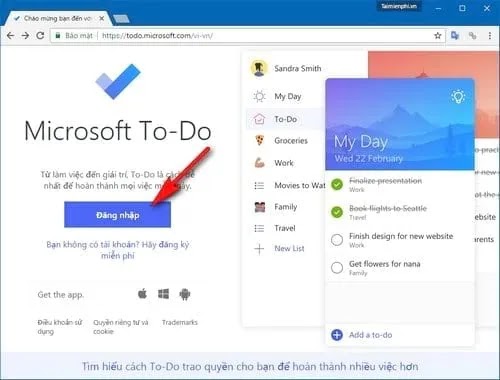
1. Create a To Do List
Microsoft To Do lets you create to-do lists easily. You can create lists like “Daily Tasks,” “Personal Projects,” or “Shopping Lists” to manage specific types of tasks. On the mobile app, just tap the icon “+” in the bottom corner to create a new list and add tasks in order of priority.
Steps to create a to-do list:
- Tap the “+” icon and select “New List”.
- Name the list and add tasks.
- Set completion time or reminders for each task.
2. Add Tasks and Set Reminders
One of the powerful features of Microsoft To Do is the ability to add reminders for each task. You can set reminder times and deadlines for each task to ensure you don’t miss any important tasks. This feature is very useful when you need to manage multiple projects or tasks on the same day.
To add reminders for tasks:
- Select the task and tap the “Reminder” icon.
- Set specific time for reminders.
- Receive notifications when it’s time to complete a job.
3. Categorize and Prioritize Tasks
Microsoft To Do lets you prioritize important tasks to manage your work in a more organized way. You can assign stars to the most important tasks and arrange them at the top of the list. This helps you focus on what needs to be done first, ensuring work is completed on time.
Task prioritization steps:
- Select the priority task and click the star icon.
- Prioritized tasks will appear at the top of the list.
- Plan to complete important tasks in advance.
4. Synchronize With Outlook And Other Applications
Microsoft To Do deeply integrates with Outlook, making it easy to synchronize your work across devices. Any tasks you create on Microsoft To Do will automatically appear in Outlook and vice versa. This helps you manage your work seamlessly, whether you’re on a computer or phone.
How to synchronize with Outlook:
- Sign in to your Microsoft account on both To Do and Outlook.
- All tasks will automatically sync between devices.
- Update your work from any device you’re using.
5. Use the “My Day” Feature to Plan Your Day
The “My Day” feature on Microsoft To Do helps you plan your day by choosing the most important tasks to complete during the day. Every day, you can start from a blank page and add important tasks from other lists to “My Day”. This helps you focus on the work you need to do in the short term and not get overwhelmed by too many tasks.
How to use My Day:
- Select the “My Day” tab from the main toolbar.
- Add your most important tasks to My Day.
- Update work progress by day and complete them.
Manage Work Effectively With Microsoft To Do
Microsoft To Do is a great tool for managing tasks on your phone, helping you organize your work, prioritize tasks, and track progress effectively. With My Day, sync with Outlook, and the ability to customize reminders, Microsoft To Do helps you optimize your workflow and achieve your goals with ease. Try using this application to manage work more effectively today.




