Evernote is one of the most powerful personal information management tools available today. It allows you to easily organize, store and retrieve information from many different devices. From notes, to documents, to daily tasks, Evernote helps you organize your personal life effectively. In this article, we will show you how to use Evernote to optimally manage your personal information.
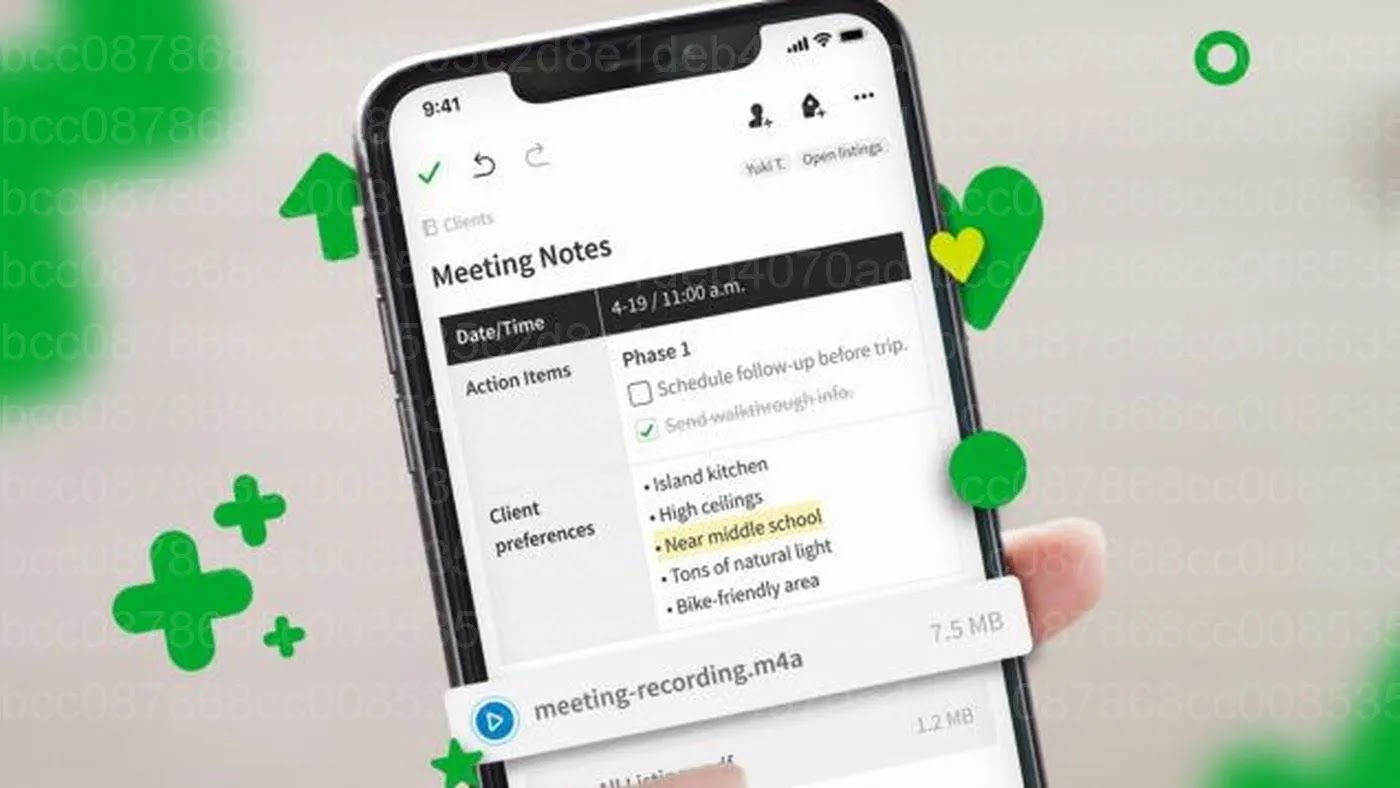
1. Create New Notes on Evernote
One of Evernote’s core features is the ability to quickly and easily create notes. Notes can include text, images, drawings, lists, or links. You can use notes to store any information, from daily tasks to creative ideas.
How to create a new note:
- Open the Evernote app and tap the button “New Notes” (New note).
- Enter your note content. You can add text, images, or attach documents.
- Use formatting features like bold, underlineand italicized to highlight important information.
- Don’t forget to add a title to your notes for easy searching later.
2. Organize Information With Notebook And Tags
Evernote helps you manage personal information by organizing notes into sections Notebooks (Notebook) and mounted Tags (Tag) for each note. Notebooks are like folders, while Tags help you classify information based on topic or purpose of use.
How to create and use Notebook:
- Select item “Notebooks” in the navigation bar and tap “New Notebook” (New handbook).
- Name your Notebook, for example: “Work”, “Study” or “Personal”.
- You can move notes to the corresponding Notebook by dragging and dropping or selecting from the list of available Notebooks.
How to use Tags to classify notes:
- When creating a note, click the Tag icon to add a tag to the note.
- For example: You can add tags like “Work”, “Ideas”, “Important” to easily search later.
- Tags help you search for notes by specific topics or events.
3. Document and Photo Management
Evernote not only stores text notes, but also allows you to manage documents and photos. You can upload and organize PDF documents, images, and any other type of file, making it easy to retrieve information when you need it.
How to manage documents on Evernote:
- When creating a new note, you can tap a button “Attach” (Attach) to add documents or images.
- Evernote automatically saves documents to notes, and you can access them from any device.
- You can also use the feature “Document Scan” to scan and store important documents as PDF files.
Benefits of managing documents on Evernote:
- Store documents securely on the cloud platform.
- Easily access and edit from multiple devices.
- Search documents quickly via keywords or tags.
4. Use Evernote for Personal Planning
Evernote is also an ideal tool for personal planning and time management. You can create to-do lists, set schedules, and record daily, weekly, or monthly goals.
How to create a to-do list:
- Create a new note and select the icon “Checkbox” to start your to-do list.
- Enter your tasks and check completed boxes to track progress.
- You can also add completion dates to each task to keep track of deadlines.
Benefits of planning with Evernote:
- Easily manage daily tasks and long-term goals.
- Synchronize information between multiple devices, helping you keep track of your plan anytime, anywhere.
- Mark completed work to check progress.
Use Evernote Effectively to Manage Personal Information
Evernote is a great tool for managing personal information effectively. From note-taking and document management to personal planning, Evernote helps you organize and store information in an organized way and easily retrieve it from multiple devices. Start using Evernote today to optimize your personal life management.




