Asana is one of the most popular project and task management tools today, designed to help teams organize, track, and complete work effectively. With the Asana mobile app, you can easily manage projects anytime, anywhere, helping to increase flexibility and team performance. This article will provide detailed instructions on how to use Asana on your smartphone to improve team performance and manage tasks effectively.
1. Setting Up and Creating a New Project
The first step to working with Asana on your phone is to create a new project for your team. In Asana, each project can be broken down into smaller tasks, allowing for more granular work management. You can create projects for specific groups of work or goals.
To create a new project, simply click on the icon “+” at the bottom of the screen and select “New Project”. You can then name the project, choose a project type (Kanban, list, or calendar), and invite team members to work on it together.
Steps to create a new project on Asana:
- Tap the “+” icon in the bottom corner of the screen.
- Select “New Project” and name your project.
- Select a project type and invite members to join.
- Start adding tasks to your project to manage work.
2. Divide Tasks and Track Progress
One of the most important features of Asana is the ability to assign tasks and track progress. Each task can be assigned to one or more team members and can have information like due dates, priority, or attachments to ensure everyone is on the same page.
On the Asana smartphone app, you can easily create and manage tasks by tapping the button. “Add Task”name the task, and choose a lead. You can also track the task’s progress in real time and get notified when changes occur.
Steps to divide tasks:
- Click on the project and select “Add Task” to add a new task.
- Name the task and choose a member in charge.
- Add due date, description and attachments (if any).
- Click “Save” to save the task and start tracking progress.
3. Use Kanban Boards to Manage Work
Asana supports a variety of work arrangements, and Kanban boards are one of the most effective tools for managing tasks and tracking project progress. With Kanban boards, tasks are divided into columns corresponding to each stage such as “To Do”, “In Progress”, and “Done”. You can drag and drop tasks between columns to reflect the progress of your team.
On your smartphone, you can easily switch between list mode and Kanban board mode for more flexible task management. This gives you an overview of the entire project and a quick grasp of what needs to be prioritized.
How to use Kanban board:
- Open the project and select the “Board” view to switch to the Kanban board.
- Add tasks to each column that corresponds to the work progress.
- Drag and drop tasks between columns to update progress.
4. Track Performance With Schedules and Timelines
Asana also offers powerful tools for tracking project progress and time management, including a calendar view and a timeline. The calendar view gives you a visual representation of your tasks by week or month, while the timeline lets you track dependencies between tasks and ensure your project stays on track.
On your smartphone, you can easily switch to calendar view to keep track of due tasks or use the timeline to manage your entire workflow in detail.
How to track with calendar and timeline:
- Select “Calendar” view to view tasks by date.
- Select the “Timeline” view to manage dependencies between tasks.
- Adjust timelines and track project progress through each stage.
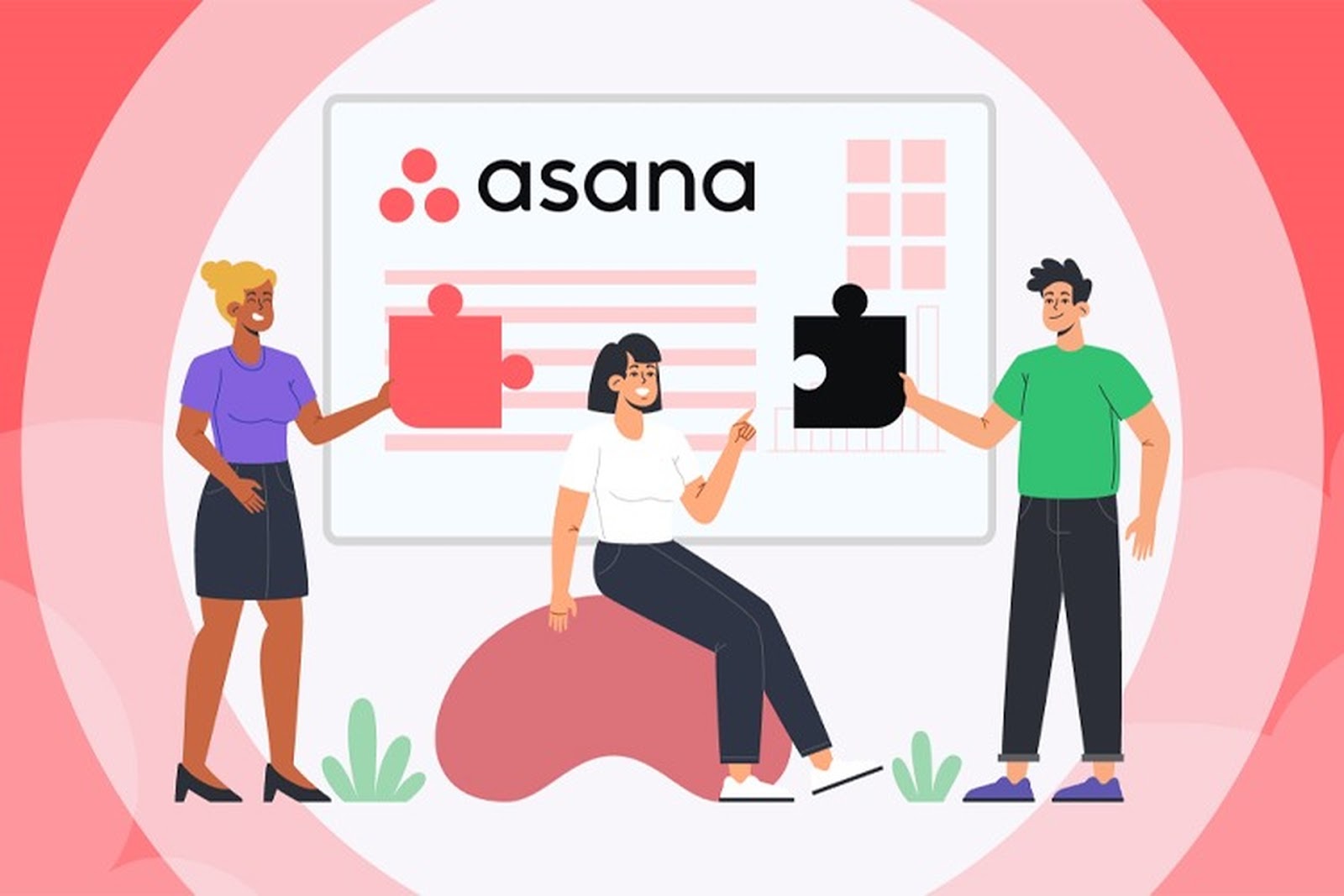
5. Use Notifications and Reminders
Asana on your smartphone offers notifications and reminders to help you never miss an important task. You can get notified when a task changes, is due, or when a team member completes a task. This makes it easy to keep track of the status of your project and ensure that no task falls through the cracks.
You can also customize the type of notifications you want to receive to avoid unnecessary distractions, helping you focus on the most important tasks.
How to set up notifications:
- Go to “Settings” in the Asana app.
- Select “Notifications” and customize the type of notifications you want to receive.
- Turn on email notifications or direct notifications on your phone.
Optimize Asana to Boost Team Productivity
Asana is a powerful tool that helps you manage projects and team work effectively. By using Asana on your smartphone, you can easily track progress, assign tasks, and update work status anytime, anywhere. Apply the tips and features mentioned in this article to optimize your use of Asana and improve your team’s productivity.




