Google Files is a useful application that helps you manage phone memory easily and effectively. With automatic cleaning and the ability to search for unnecessary files, Google Files helps you free up storage space in just a few simple steps. This article will show you how to use Google Files to manage memory on your phone most effectively.
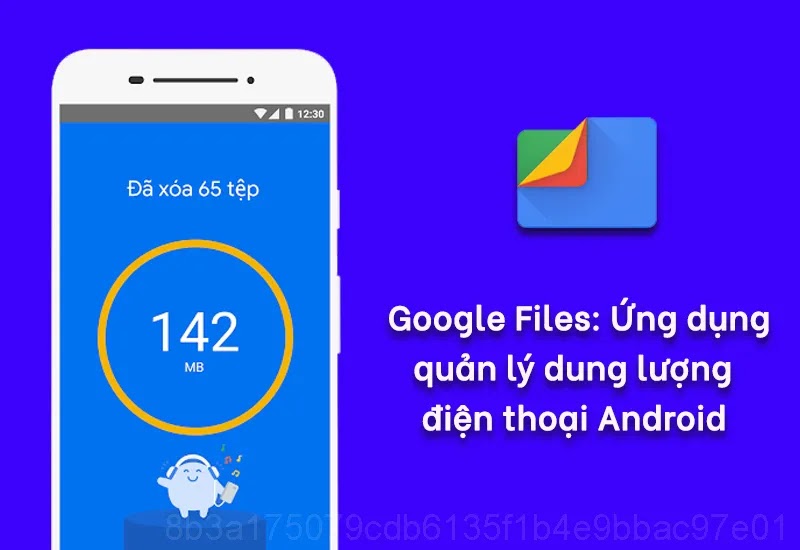
1. Clean Up Unnecessary Data
One of the most powerful features of Google Files is its ability to clean up unnecessary data such as junk files, temporary files, and unused applications. The application will automatically detect and suggest you delete these files, helping to quickly free up memory space.
Steps to clean up data:
- Open Google Files and click the “Clean” tab.
- Check the list of unnecessary files and applications that the application proposes to remove.
- Select “Delete” to free up space.
2. Search and Delete Duplicate Photos
Google Files provides the ability to search and delete duplicate photos, helping to save storage space. When you take many similar photos, the application will automatically detect duplicate photos and suggest you delete unnecessary photos.
How to delete duplicate photos:
- Tap “Clean” in the app.
- Find the “Duplicate files” section and select it to see the list.
- Select the photos you want to delete and press “Delete”.
3. Easy File Management
Google Files allows you to manage files easily by organizing them into categories such as: Images, Videos, Documents and Music. You can quickly search and access files saved on your phone without having to browse through multiple folders.
How to manage files:
- Open Google Files and select “Browse”.
- Choose one of the categories like “Images”, “Videos”, “Documents” or “Music”.
- Browse through the files and select the file to view or delete.
4. Share Files Without Internet
Another useful feature of Google Files is the ability to share files with other devices without an internet connection. You can quickly share large files with friends or family safely and securely.
How to share files without internet:
- Select the file you want to share in the “Browse” tab.
- Click the “Share” icon (Share) and select “Send files without internet”.
- Connect to the receiving device through the app and send files.
Use Google Files to Manage Memory Efficiently
With Google Files, managing and freeing up phone memory becomes simpler and more convenient than ever. From cleaning unnecessary data, finding duplicate photos to easy file management and sharing, Google Files is the ideal tool to optimize mobile device performance. Start using Google Files today to manage your storage more effectively!




